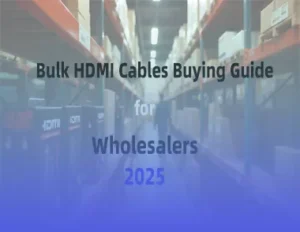Table of Contents
Have you ever experienced a blurry screen, missing sound, or unexpected errors after connecting a new TV, gaming console, or home theater device? You’re not alone! With 4K and 8K displays becoming the standard, choosing the right HDMI cable has never been more crucial. Surprisingly, nearly 40% of connection issues stem from using incompatible, uncertified, or poor-quality cables.
In this article, you’ll discover the standards and connector types that matter, learn how industry-certified cables protect your investment, and find out which compliance labels keep your setup safe and future-proof. Whether you’re upgrading your entertainment system or want maximum reliability for your business, these insights will help you avoid costly mistakes and get the best audio-visual experience.
Continue reading to unlock pro tips for selecting, installing, and troubleshooting HDMI cables – the heart of every modern device connection.
Key Takeaways
- Pick HDMI cables that match your device’s HDMI version, resolution, and connector type. This helps you get the best picture and sound.
- Certified cables from trusted brands like Cablink are safe and high quality. They also support new features like 4K, 8K, HDR, and gaming upgrades.
- There are different HDMI cable types for different uses. Standard cables work for basic HD. High-Speed cables are for early 4K. Premium High-Speed cables handle 4K at 60Hz. Ultra High Speed cables are for 8K and future needs.
- Check for certification labels, QR codes, and safety marks like RoHS, REACH, CL2, and CL3. These help you avoid fake or unsafe cables and follow building rules.
- Use the right cable length. Do not bend cables sharply or run them near power cords. This stops signal loss and keeps video and audio clear.
- Some HDMI cables are made for special jobs. Automotive, active, or fiber optic HDMI cables help with long distances or in-car use.
- When you replace cables, choose one that matches or is better than your device’s HDMI version and bandwidth. This stops flickering, no signal, or bad sound.
- Wholesalers should keep popular certified cables ready to sell. They should teach customers about cable types and safety. They also need to learn about new trends to meet more demand.
Pro Tips: Read our last post for HDMI cable features and applications to learn more.
HDMI Cable Standards
Understanding HDMI Cable Standards helps you choose the right cable for your needs. These standards have changed over time to support better video and audio quality. The CTA/EIA 861 series sets the rules for how HDMI cables work. You can see how the technical details have improved by looking at the way signals travel through the cable.
TMDS Signal | Pin Number |
CLK (+) | 10 |
CLK (-) | 12 |
CLK (Shield) | 11 |
DATA0 (+) | 7 |
DATA0 (-) | 9 |
DATA0_Shield | 8 |
DATA1 (+) | 4 |
DATA1 (-) | 6 |
DATA1_Shield | 5 |
DATA2 (+) | 1 |
DATA2 (-) | 3 |
DATA2_Shield | 2 |
CEC | 13 |
HEC Data- | 14 |
SCL (Serial Clock for DDC | 15 |
SDA (Serial Data Line for DDC) | 16 |
DDC / CEC / HEC Ground | 17 |
+5 V Power (50 mA max) | 18 |
Hot Plug Detect (1.3) / HEC Data+ (1.4) | 19 |
The HDMI Cable Standards use TMDS (Transition Minimized Differential Signaling) to send data. Each cable has 19 conductors, including four twisted pairs for clock and data channels. Higher TMDS clock speeds let cables carry more data. This means you get higher resolutions and deeper colors. The EIA/CEA-861 standard defines how video formats and timing work with these cables.
HDMI Cable Connector Types

Type A HDMI Connector
Type A is the most common HDMI connector. You see it on most TVs, monitors, game consoles, and home theater receivers. This connector has 19 pins. It measures about 13.9 mm wide and 4.45 mm high. You can easily spot it because it looks like a flat, wide rectangle.
- Where you find it:
- TVs
- Projectors
- Blu-ray players
- Streaming devices
- Game consoles
Type A connectors work with all standard HDMI cables. You use them for both video and audio signals. If you connect a TV to a streaming box or a gaming console, you probably use a Type A connector.
Tip: When you buy a new HDMI cable for your TV or computer monitor, check if it has Type A connectors on both ends. Most home setups use this type.
Type B HDMI Connector
Type B HDMI connectors are rare. You do not see them in most homes or offices. This connector has 29 pins, which is more than Type A. It measures about 21.2 mm wide and 4.45 mm high. Type B was designed for very high-resolution displays.
- Where you might find it:
- Early professional video equipment
- Some special medical or industrial devices
Type B supports dual-link connections. This means it can send more data than Type A. However, most devices never used this connector. The HDMI 1.3 update made Type B less important because Type A could handle higher speeds.
Note: You probably do not need to worry about Type B connectors. Most modern devices do not use them.
Type C HDMI Connector
Type C is also called the Mini HDMI connector. It is smaller than Type A but still has 19 pins. The connector measures about 10.42 mm wide and 2.42 mm high. You find Type C on smaller devices that need to save space.
- Where you find it:
- Digital cameras
- Camcorders
- Some tablets
- Portable media players
Type C connectors let you connect small devices to TVs or monitors. You often use a cable with a Type C connector on one end and a Type A connector on the other. This way, you can show photos or videos from your camera on a big screen.
Tip: If you want to connect your camera to a TV, look for a Mini HDMI (Type C) to Standard HDMI (Type A) cable. Always check your device’s manual to see which connector it uses.
Type D HDMI Connector
Type D HDMI connectors are also called Micro HDMI connectors. You see these on very small devices. Type D is even smaller than Type C (Mini HDMI). It still has 19 pins, just like Type A and Type C, but the shape is much more compact.
Feature | Detail |
Pin Count | 19 |
Size | 6.4 mm × 2.8 mm |
Main Use | Small portable electronics |
Compatibility | Works with standard HDMI |
You find Type D connectors on devices that need to save as much space as possible. These include:
- Smartphones
- Tablets
- Action cameras (like GoPro)
- Some digital cameras
You use a Micro HDMI cable when you want to connect a small device to a bigger screen. For example, you can show photos from your action camera on your TV. You just need a cable with a Type D connector on one end and a Type A connector on the other.
Tip: Always check your device’s port before buying a cable. Type D looks different from Mini HDMI (Type C) and Standard HDMI (Type A). If you try to force the wrong cable, you might damage the port.
Type D connectors help you keep your devices slim and light. You do not lose any video or audio quality. The cable still carries high-definition signals, just like the bigger connectors.
Why choose Type D HDMI?
- You want to connect a small device to a TV or monitor.
- You need a lightweight and portable cable.
- You want to keep your setup neat and tidy.
Some tablets and phones use Type D for presentations or watching movies on a big screen. You can enjoy HD video and sound without extra adapters.
Note: Not every phone or tablet has a Micro HDMI port. Many new devices use USB-C or wireless options. Always check your device’s manual to see if it supports Micro HDMI.
Type D HDMI connectors give you flexibility. You can share your content anywhere, anytime. If you travel or use portable devices, Type D cables make it easy to connect and display your media.
HDMI Cable Code Compliance

Mandatory Certification Steps
HDMI cables must go through tough tests before being sold. These tests make sure the cables are safe and work well. The first step is lab testing at special HDMI centers. Experts check if the cables follow the newest HDMI rules. They look at things like signal quality and speed. They also test for electromagnetic interference, called EMI. EMI tests make sure your cable does not mess up Wi-Fi or other wireless signals.
Manufacturers have to use special labels on certified cables. Each cable gets a label or a QR code. This shows the cable passed all the tests. You can scan the QR code to see if the cable is real. These labels help you avoid fake or bad cables.
There are also legal rules to follow. Companies must pay to use the HDMI logo and technology. If they skip these steps, they can get in trouble and lose the right to sell HDMI cables. The rules change when new standards come out, like HDMI 2.1 or Ultra96. Companies must update their cables and send them for new tests.
Tip: Always check for certification labels and QR codes on the box. This helps you pick safe and good cables.
Certification
Certification is not just one test. You need to know your cable works every time. Quality checks happen during and after making the cables. Special testers look for problems that might be missed at first. This helps catch mistakes early and keeps the cables good.
Certified cables must meet rules for speed, signal strength, and safety. For example, Ultra High Speed HDMI cables must pass EMI tests. This means your cable will not mess up your wireless devices. Certification also checks if the cable can handle high resolutions and fast refresh rates.
You should buy cables from brands that follow these rules. Brands like Cablink make sure their cables pass all tests and have the right labels. This gives you better performance and peace of mind.
HDCP
HDCP means High-bandwidth Digital Content Protection. You need HDCP to watch protected movies or sports on your devices. HDCP stops people from copying video and audio as it moves through HDMI cables.
When you use an HDMI cable, both your player and your TV must support HDCP. If one does not, you might see a blank screen or an error. Most new HDMI cables and devices support HDCP, but you should always check before buying.
Note: If you want to stream 4K or 8K, make sure your cable and devices support the newest HDCP version. This helps you avoid problems and keeps your content safe.
RoHS & REACH
RoHS and REACH are two important rules that help keep you and the environment safe. When you buy HDMI cables, you should know what these rules mean.
RoHS stands for “Restriction of Hazardous Substances.” This rule says that companies cannot use certain dangerous materials in electronics. For example, RoHS limits the use of lead, mercury, cadmium, and other harmful chemicals. If a cable follows RoHS, it is safer for you and better for the planet.
REACH stands for “Registration, Evaluation, Authorization, and Restriction of Chemicals.” This rule comes from the European Union. It makes companies check and control the chemicals they use in products. REACH helps protect your health and the environment by making sure products do not have unsafe chemicals.
You should look for RoHS and REACH marks on the packaging when you buy HDMI cables. These marks show that the cable meets strict safety rules.
Tip: If you see “RoHS compliant” or “REACH compliant” on the box, you know the cable is safer to use and better for recycling.
Here is a quick table to help you remember:
Compliance | What It Means | Why It Matters |
RoHS | No dangerous metals or chemicals | Safer for you and the planet |
REACH | Controls all chemicals in products | Protects health and environment |
Brands like Cablink make sure their HDMI cables meet RoHS and REACH rules. This means you can trust these cables in your home, school, or office.
CL2 & CL3
CL2 and CL3 are special safety ratings for HDMI cables. You need to know about these if you plan to run cables inside your walls.
CL2 means “Class 2.” A CL2 cable can handle up to 150 volts. It has a special jacket that stops fire from spreading. You can use CL2 cables for most in-wall setups in homes.
CL3 means “Class 3.” A CL3 cable can handle up to 300 volts. It has even stronger fire protection. You should use CL3 cables for bigger jobs, like in-wall wiring in offices or commercial buildings.
If you want to hide your HDMI cables in the wall, always pick cables with a CL2 or CL3 rating. This keeps your home safer and follows building codes.
Note: Never use regular HDMI cables inside walls. They do not have the right fire protection.
Here is a simple checklist for in-wall HDMI cables:
- Look for “CL2” or “CL3” on the cable or box.
- Check your local building codes.
- Choose cables from trusted brands like Cablink.
You keep your setup safe and legal when you use the right cable. Always check for these ratings before you start your installation.
Choosing the Right HDMI Cable – 5 Tips
Device Needs
You should always start by looking at your devices before picking an HDMI cable. Each device has its own HDMI version and connector type. For example, a gaming console may use a different HDMI port than a camera or a laptop. Check your device’s manual or the label near the HDMI port. This helps you find out which HDMI version and connector you need.
Here is a simple checklist to guide you:
- Identify your devices. Write down the make and model of your source (like a Blu-ray player or game console) and your display (like a TV or monitor).
- Check the HDMI version. Look for the HDMI version number on your device or in the manual.
- Find the connector type. Devices use different HDMI connectors, such as Type A (standard), Type C (mini), or Type D (micro).
- Match the cable to your device. Make sure the cable you choose fits both the HDMI version and connector type.
Tip: Using a cable that matches your device’s HDMI version and connector type helps you avoid signal loss and connection problems.
You can also use this table to match cable classes to your needs:
HDMI Cable Class | Maximum Resolution & Refresh Rate | Bandwidth (Gbps) | Typical Use Cases |
Standard HDMI | Up to 1080i | Up to 5 | Legacy devices, basic HD content |
High-Speed HDMI | Up to 4K at 30Hz | Up to 10 | Older 4K devices, 3D content |
Premium High-Speed HDMI | 4K/Ultra HD at 60Hz | 18 | Modern 4K TVs and devices |
Ultra-High-Speed HDMI | 8K and higher refresh rates | Up to 48 | Latest 8K displays, gaming, future-proof |
Resolution
Resolution tells you how sharp and clear your picture will look. You need to know the highest resolution your devices support. For example, some TVs show 1080p, while others support 4K or even 8K. If you use a cable that cannot handle your device’s resolution, you might see a blurry picture or no signal at all.
Here are some common resolutions and what they mean for your cable choice:
- 1080p (Full HD):Most Standard or High-Speed HDMI cables work well.
- 4K (Ultra HD):You need at least a High-Speed HDMI cable for 4K at 30Hz. For 4K at 60Hz, use a Premium High-Speed HDMI cable.
- 8K:Only Ultra High Speed HDMI cables support 8K resolution and advanced features.
Some professional uses, like medical imaging or scientific displays, need even higher resolutions. HDMI 2.1 cables can support up to 10K at 30Hz. This is important for showing fine details in images, such as tissues or cells.
Note: Always check your device’s manual for the highest supported resolution. Pick a cable that matches or exceeds this resolution.
Bandwidth
Bandwidth is the amount of data your HDMI cable can carry every second. Higher resolutions and faster refresh rates need more bandwidth. If your cable does not have enough bandwidth, you may see flickering, lag, or no picture.
Look at this table to see how much bandwidth you need for different resolutions and refresh rates (at 8-bit color depth):
Resolution | 24 Hz (Gbps) | 60 Hz (Gbps) | 120 Hz (Gbps) | 144 Hz (Gbps) |
720p | 0.66 | 1.66 | 3.32 | 3.98 |
1080p | 1.49 | 3.73 | 7.46 | 8.96 |
1440p | 2.65 | 6.64 | 13.27 | 15.93 |
4K UHD | 5.97 | 14.93 | 29.86 | 35.83 |
If you want to play games at 4K and 120Hz, you need a cable that supports at least 29.86 Gbps. Ultra High Speed HDMI cables offer up to 48 Gbps, which is enough for 8K video and high refresh rates. This extra bandwidth also helps with features like Variable Refresh Rate (VRR) and enhanced audio.
Tip: Always choose a cable with bandwidth that matches or exceeds your device’s needs. This helps you get the best picture and sound.
When you follow HDMI Cable Standards, you make sure your cable supports the right bandwidth for your setup. Certified cables from trusted brands, like Cablink, help you avoid problems and get reliable performance.
Compliance Check
You must check if your HDMI cable meets all safety and quality rules before you use it. This step helps you avoid problems with your devices and keeps your setup safe. Many cables look the same, but not all follow the right standards. You should always look for proof that your cable is certified.
How to check for compliance:
- Look for Certification Labels:
Find labels like “Premium Certified” or “Ultra High Speed” on the box. These labels show that the cable passed strict tests. Some cables have a QR code you can scan with your phone. This code tells you if the cable is real and certified. - Check for Safety Marks:
Look for marks like RoHS, REACH, CL2, or CL3. These marks mean the cable is safe for you and the environment. If you want to run cables inside your walls, you must see CL2 or CL3 on the cable. - Read the Packaging:
The box should list the HDMI version, supported resolution, and bandwidth. Make sure these match your device’s needs. - Buy from Trusted Brands:
Brands like Cablink follow HDMI Cable Standards. You can trust their cables to work well and stay safe.
Tip: Never use cables without clear labels or marks. These cables may not meet safety rules and could cause problems.
A quick table can help you remember what to check:
What to Check | Why It Matters |
Certification Label | Proves cable passed all tests |
Safety Marks | Shows cable is safe to use |
HDMI Version | Matches your device’s needs |
Trusted Brand | Ensures quality and support |
You protect your devices and your home when you follow these steps. HDMI Cable Standards help you pick the right cable every time.
Installation
You must think about where and how you will install your HDMI cable. The right installation keeps your setup safe and helps your cable last longer. You should plan your cable path before you start.
5 Steps for a safe and easy installation:
- Measure the Distance:
Measure the space between your devices. Buy a cable that is a little longer than you need. This helps you avoid pulling or bending the cable too much. - Avoid Sharp Bends:
Do not bend the cable sharply. Gentle curves keep the signal strong and stop damage. - Keep Away from Power Cables:
Place your HDMI cable away from power cords. This stops signal loss and keeps your picture clear. - Use Wall-Rated Cables for In-Wall Runs:
If you want to hide cables in the wall, use cables marked CL2 or CL3. These cables have jackets that stop fire from spreading. - Label Both Ends:
Put a small label on each end of the cable. This helps you know which cable goes where, especially if you have many cables.
Note: If you need a long cable, think about using an active HDMI cable or a fiber optic HDMI cable. These cables keep the signal strong over long distances.
You should always follow the rules for your building or home. If you are not sure, ask a professional for help. Good planning and the right cable make your setup work better and last longer.
Troubleshooting

Compatibility Issues
Sometimes, your devices do not work well together. This happens when the HDMI cable or device uses a different HDMI version. For example, you might use a new gaming console with an old TV. The TV may not have new features like 4K at 120Hz or HDR. You only get the features that both your cable and device can use.
4 Ways to fix compatibility problems:
- Look at the HDMI version on both devices.
- Pick a cable that matches the highest version your devices use.
- Update your device’s software if you can.
- Try another HDMI port on your TV or monitor.
Tip: Always check your device manuals. They tell you which HDMI versions and features your devices have.
If you see a blank screen or error, your devices may not connect right. You might need to change the display settings on your device. Set the output resolution to match your TV or monitor.
Signal Loss
Signal loss can make your picture look fuzzy, flicker, or disappear. This can happen if the cable is too long, not good quality, or near other electronics. Bending the cable too much or damage can also cause signal loss.
Why signal loss happens:
- Cable is longer than 15 feet for standard cables.
- Cable is not certified for high speeds.
- Cable is close to power cords or wireless devices.
- Cable has sharp bends or is damaged.
How to stop signal loss:
- Use a shorter cable if you can.
- Pick a certified High-Speed or Ultra High Speed HDMI cable.
- Keep HDMI cables away from power lines and wireless routers.
- Replace any cable that looks worn out or broken.
Note: For long cable runs, use active HDMI cables or fiber optic HDMI cables. These keep the signal strong over longer distances.
Counterfeit Cables
Fake HDMI cables may look real but do not meet safety or quality rules. Counterfeit cables might not support the features you need. They can even damage your devices or cause fire risks.
How to tell if a cable is fake:
Real Cable Features | Counterfeit Cable Signs |
Certification labels/QR code | No labels or fake stickers |
Trusted brand name | Misspelled or unknown brands |
Clear specs on packaging | Missing or vague information |
What you should do:
- Buy from trusted brands like Cablink.
- Scan the QR code on the box to check if it is certified.
- Stay away from deals that seem too cheap.
Alert: Using fake cables can cause bad performance and safety problems. Always check for certification before you buy.
Replacement
Sometimes, you need to replace your HDMI cable to keep your devices working well. Old or damaged cables can cause problems like flickering screens, no signal, or poor sound. You might also need a new cable if you upgrade your TV, gaming console, or other devices.
How do you know when to replace your HDMI cable?
Look for these signs:
- The picture cuts in and out.
- You see strange colors or lines on the screen.
- The sound drops or crackles.
- Devices do not recognize each other.
- The cable feels loose or the connectors look bent.
- You upgraded to a device that needs a higher HDMI version.
Tip: If you see any of these problems, try another HDMI cable. If the problem goes away, your old cable needs replacing.
5 Steps to Replace Your HDMI Cable
- Unplug the Old Cable:
Turn off your devices. Gently unplug the HDMI cable from both ends. Do not pull on the cable itself. Hold the connector to avoid damage. - Check the Ports:
Look at the HDMI ports on your devices. Make sure there is no dust or damage. Clean gently if needed. - Choose the Right Replacement:
Pick a cable that matches your device’s HDMI version and connector type. For example, use an Ultra High Speed HDMI cable for 8K TVs or gaming consoles. Check for certification labels like “Premium Certified” or “Ultra High Speed.” - Install the New Cable:
Plug the new cable into your devices. Make sure the connectors fit snugly. Turn on your devices and check the picture and sound. - Test the Connection:
Play a video or game to see if everything works. If you still have problems, check your device settings or try another cable.
Problem | Possible Cause | Solution |
Flickering screen | Damaged cable | Replace with new cable |
No signal | Loose connection | Reconnect or replace |
Poor sound | Old or low-quality | Use certified cable |
Upgraded device | Outdated cable | Buy higher version cable |
Note: Always buy HDMI cables from trusted brands like Cablink. Certified cables give you better performance and safety.
You should not wait for your cable to fail completely. Replacing an old or low-quality HDMI cable can fix many problems right away. It also helps you enjoy the best picture and sound from your devices. If you plan to upgrade your home theater or gaming setup, get a cable that supports the latest standards. This way, you stay ready for new technology and features.
For HDMI Cable Wholesalers & Distributors Tips
Purchasing Checklist
You need a simple plan when buying HDMI cables for your business. A good checklist helps you avoid mistakes and keeps customers happy. Studies show that using steps like these helps you control your stock and save money. Here is an easy 8-step checklist you can follow:
- Write down all HDMI cable types and accessories you want to track.
- Pick an inventory system that matches your business size.
- Put labels on each item and record your starting stock.
- Keep track of how often you sell or use each cable.
- Work with your suppliers to keep your supply chain strong.
- Set reorder points so you do not run out of stock.
- Check your stock often to find mistakes or missing items.
- Teach your staff to follow the same process every time.
This checklist helps you control your stock better and plan for what you need. You can see what your customers buy most and always have the right cables ready.
Tip: Brands like Cablink have many certified cables, so you can meet different customer needs easily.
Stocking
Good stocking helps your business run well. You do not want too many cables or to run out of popular ones. Use your sales numbers to see which HDMI cables sell the fastest. Keep more of the best-sellers, like Ultra High Speed and Premium High-Speed cables, because more people want 4K and 8K devices now.
The HDMI cable market is growing fast. Experts think it will reach about USD 4.47 billion by 2031. This is because more people are buying high-definition TVs, gaming consoles, and smart devices. If you manage your stock well, you can make the most of this growth.
You should also keep some special purpose cables, like automotive or fiber optic HDMI, for customers who need them. Check your stock often and order more of what sells best.
Note: Always look for certification labels and compliance marks before adding new stock. This helps you avoid bad or fake products.
Customer Education
Your customers count on you for help. You can teach them how to pick the right HDMI cable by showing them cable types, connector sizes, and safety ratings. Simple guides or charts in your store help customers understand their choices.
You can explain the difference between Standard, High-Speed, Premium High-Speed, and Ultra High Speed cables. Show them how to find certification labels and why these matter for safety and performance. Remind them to look for things like CL2 or CL3 if they want to put cables in the wall.
Tip: Use real examples and let customers try different cables. This helps them trust you and make better choices.
When you teach your customers, you get fewer returns and happier buyers. You also make your business a trusted place for quality HDMI cables.
Authenticity
You need to make sure every HDMI cable you sell is real. Fake cables can cause trouble for your customers. They might not work right or could break devices. You can spot real cables by looking for certification labels and QR codes on the box. These labels mean the cable passed hard tests.
Always buy from trusted suppliers. Brands like Cablink give proof that their products are real. You can scan the QR code on the box to check if the cable is certified. This step helps you stay away from fake products.
Here are some ways to check if a cable is real:
- Look for certification labels and QR codes.
- Buy only from official sellers.
- Compare the box and logo with real product pictures.
- Teach your workers how to find fake cables.
Tip: If a price looks too low, it is probably a fake. Stick with brands and sellers you trust.
Industry Updates
You need to keep up with changes in the HDMI cable world. New rules and features come out often. These changes can change what your customers want. You should read news from the HDMI Licensing Administrator and other groups.
You can join trade groups or sign up for newsletters. Many brands, like Cablink, share news about new products and rules. You should also go to trade shows or watch webinars. These events help you learn about new trends and tech.
Easy ways to stay updated:
- Read news about the industry every week.
- Join online groups for sellers and buyers.
- Sign up for news from brands you trust.
Note: Staying up to date helps you answer questions and keep your stock ready.
Hot Topics & Future Trends
8K and Beyond
More devices now support 8K resolution each year. Customers want cables that work with these high resolutions. Ultra High Speed HDMI cables can do this job. You should keep cables that support 8K and higher to stay ahead.
HDMI 2.2 & Ultra96 Launch
New rules like HDMI 2.2 and Ultra96 bring better speed and new features. You need to know about these changes. They help you pick the best products for your customers. Look for cables that follow the newest rules.
Gaming Features
Gamers want smooth pictures and fast action. Features like Variable Refresh Rate (VRR) and Auto Low Latency Mode (ALLM) matter a lot. You should have cables that support these gaming features.
eARC and Home Audio
Enhanced Audio Return Channel (eARC) gives better sound. Many home theaters now use eARC. You should keep cables that work with eARC for customers who want great sound.
Competing Technologies
Other types of connections, like DisplayPort and USB-C, compete with HDMI. You should know how they are different. This helps you guide customers to the best choice for their needs.
Sustainability & Compliance
Customers care about the planet. They want cables that follow safety and green rules. Look for products that are RoHS and REACH compliant. Brands like Cablink care about the environment and follow the rules.
Tip: Tell your customers about safe and eco-friendly products. This helps them trust you and come back.
Conclusion
Choosing the right HDMI cable isn’t just about connecting devices—it’s about ensuring crystal-clear visuals, reliable performance, and lasting peace of mind. By understanding HDMI standards, connector types, and compliance codes, you’re now equipped to select high-quality cables and avoid common compatibility issues.
Whether you’re setting up a cutting-edge home theater or upgrading your workspace, making informed choices gives you confidence and protects your investment. At HDMIUSBCable.com, we’re proud to offer a carefully curated selection of certified HDMI cables designed for 4K/8K performance and long-term reliability. Ready to experience seamless connections? Explore our product range or reach out for expert advice tailored to your needs.
Your next upgrade starts here – let’s make every connection count.
FAQ
What HDMI cable do I need for 4K or 8K TVs?
You need a Premium High-Speed HDMI cable for 4K at 60Hz. For 8K or 4K at 120Hz, use an Ultra High Speed HDMI cable. Always check your TV’s manual for the best match.
How can I tell if my HDMI cable is certified?
Look for certification labels or a QR code on the packaging. Scan the QR code with your phone to check if the cable is genuine. Trusted brands like Cablink always provide these marks.
Can I use an old HDMI cable with new devices?
Yes, you can use older cables, but you only get the features both your cable and device support. For example, an old cable may not show 4K or 8K video.
What is the difference between Standard, High-Speed, and Ultra High Speed HDMI cables?
Cable Type | Max Resolution | Main Use |
Standard | 1080i/720p | Older TVs |
High-Speed | 4K at 30Hz | HD, early 4K |
Ultra High Speed | 8K/4K at 120Hz | Latest devices |
Do I need a special HDMI cable for in-wall installation?
Yes. Use cables marked CL2 or CL3 for in-wall setups. These cables have jackets that help prevent fire. Always check your local building codes before installing.
Why does my HDMI cable sometimes lose signal?
Signal loss can happen if the cable is too long, damaged, or not certified for high speeds. Try a shorter or certified cable. Keep HDMI cables away from power cords to reduce interference.
Are expensive HDMI cables better than affordable ones?
Not always. Certified cables from trusted brands work just as well as expensive ones. Focus on certification, supported features, and brand reputation instead of price.
How do I avoid buying counterfeit HDMI cables?
Buy from trusted stores and brands like Cablink.
Check for certification labels and QR codes.
Avoid deals that seem too good to be true.
How can I verify the quality of HDMI cables from suppliers?
Request official certifications (such as HDMI.org), third-party lab test reports, and sample evaluations to ensure products meet performance and safety standards.
What are the main HDMI cable types, and how do I choose the right one?
Select from Standard, High-Speed, and Ultra High-Speed HDMI cables based on required bandwidth, resolution (4K/8K), and application length.
When should I consider fiber optic HDMI cables?
For installations over 15 meters or where electromagnetic interference is a concern, fiber optic HDMI cables deliver superior signal reliability and clarity.
How do I avoid counterfeit or substandard HDMI cables?
Vet supplier credentials, check for certification marks, review anti-counterfeit packaging, and test functional samples prior to bulk purchase.
What technical specs matter most when wholesaling HDMI cables?
Focus on bandwidth rating, conductor material (copper or fiber), shielding design, connector type, and compatibility with HDCP/CEC protocols.
How does cable selection differ for home, commercial, and industrial uses?
Home setups prioritize high resolution and AV sync, while commercial projects demand longer runs and robust reliability. Match cable specs to the environment.
Why is supply chain management important for wholesalers?
Efficient inventory planning, logistics, and flexible delivery help reduce costs, shorten lead times, and enhance customer satisfaction.
What custom OEM/ODM services are available?
Wholesale partners can access bespoke cable lengths, jacket styles, connector branding, and packaging to suit specific market or branding needs.
What kind of after-sales support should wholesalers expect?
Solid warranty terms, technical assistance, and fast product replacement reduce risk and strengthen client confidence.
What are emerging trends in HDMI cable technology?
Stay informed on HDMI 2.2, 96Gbps, 16K video, and advanced features like LIP (Latency Indication Protocol)—this ensures you’re ready for future upgrades and shifting demand.